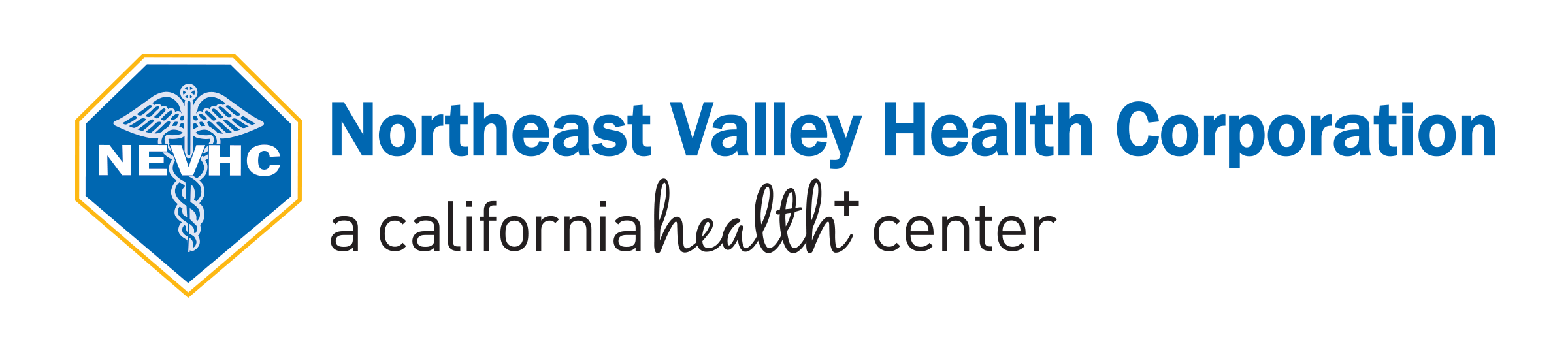SCV Dental & Wellness Health Center and Van Nuys Women’s and Reproductive Health Center NOW OPEN. For more information click here here.
Translate
Santa Clarita Valley (661) 705-2040
Dental (818) 270-9555

Guide: Your Video Visit
Before you join your visit:
- Make sure you are in a private, quiet setting with reliable Wi-Fi or cellular service.
- Review the Devices and Connection Guide attached to this guide or at ottohealth.com/patient-resources
- Don’t forget to run a quick test on your device prior to your visit: connect.ottohealth.com/video/test.
Joining your visit:
1. Appointment Confirmation
You should receive two text messages and/or an email from OTTO Health with the link to your appointment and a device connection guide.
Text Message
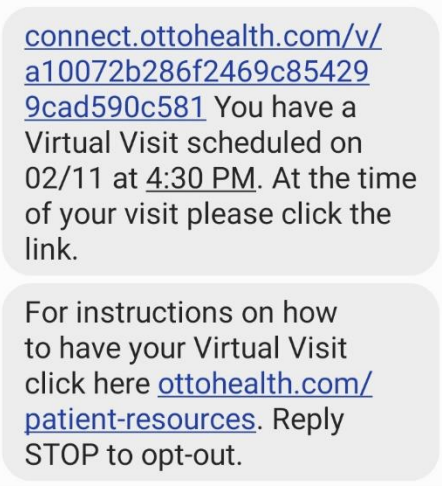
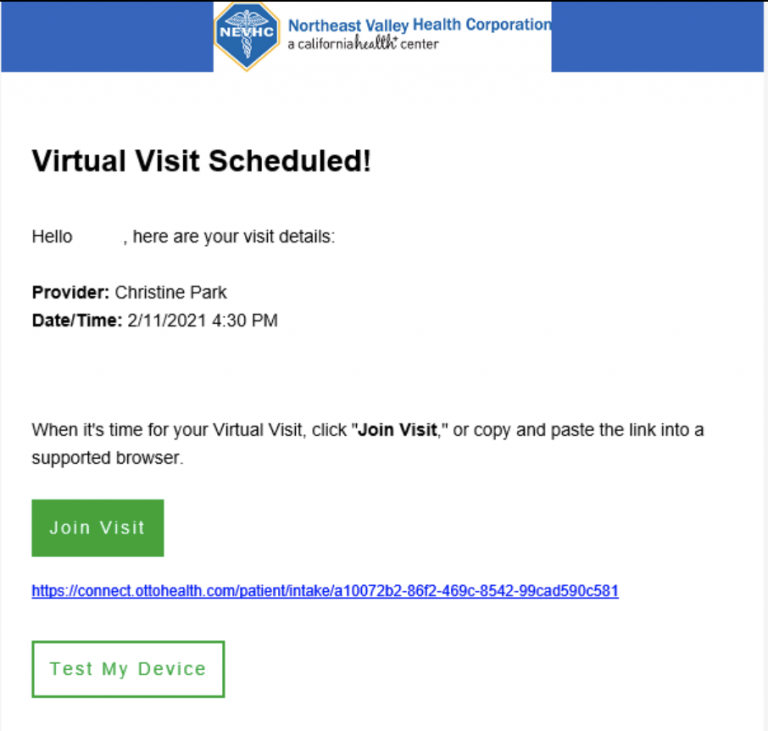
2. The day before your appointment:
Follow the appointment link that was sent to your phone and/or email. Click on Test My Device and then Run Test.
Your device camera, microphone, and internet connection will be tested to make sure everything will run smoothly on the day of your appointment.
Please make sure you test the same device and network that you will be using on the day of your visit.
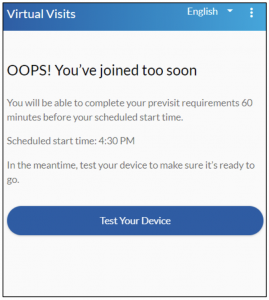
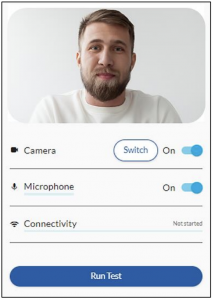
3. Day of Appointment
Follow the appointment link that was sent to your phone and/or email.
Please make sure to only use browsers such as: Google Chrome, Safari, or Firefox
![]()
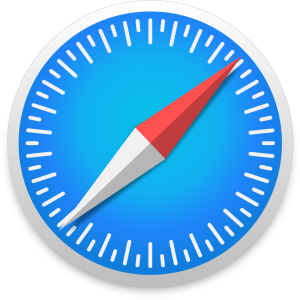
![]()
Click on Get Started to begin.
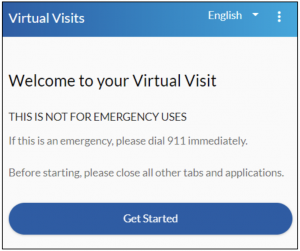
4. Appointment Registration
Begin your registration process by selecting your state then click Next.
Review and Agree to “Telehealth Risks and benefits.”
Review and Agree to All requirements under “Consent to Use of Telehealth.”
NOTE: You can start the consent process 1 hour before your appointment.
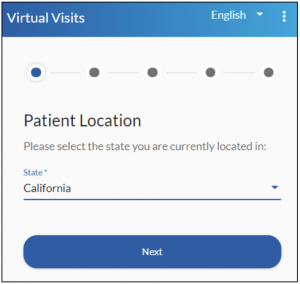
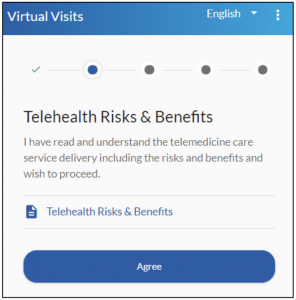
5. Telehealth Policy
Review and Agree to all requirements under “Consent to use of Telehealth.”
Review and Agree to all requirements under “Telehealth Policies.”
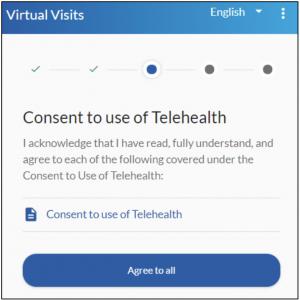
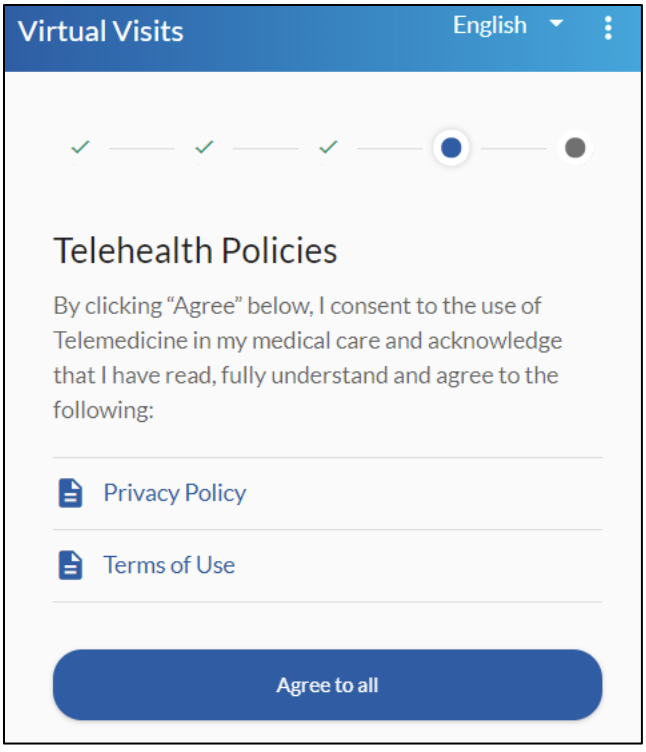
6.
If the telehealth visit is your own, click on Self then click Next.
If the telehealth visit is for a dependent, click on Legal Representative. You will need to provide your name and relationship to the patient before you can click Next.
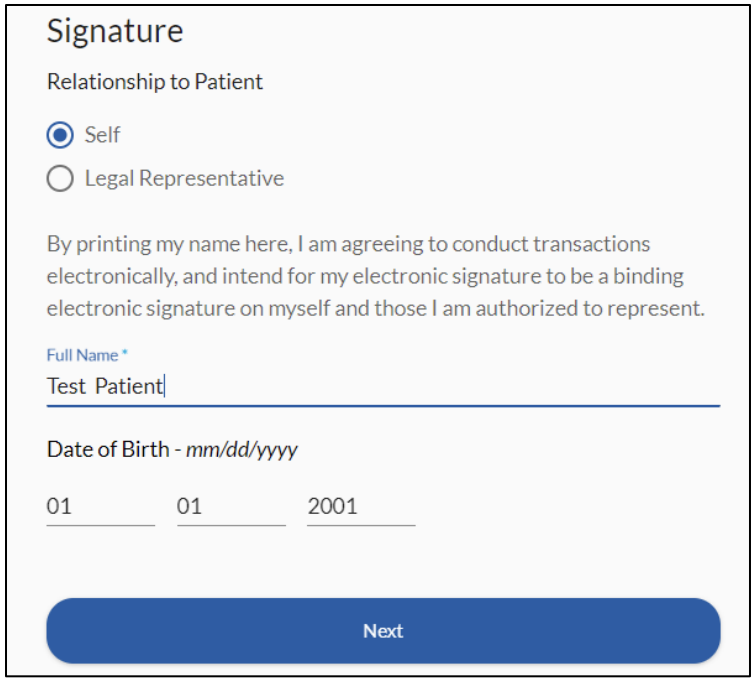
Legal Representative Additional Information
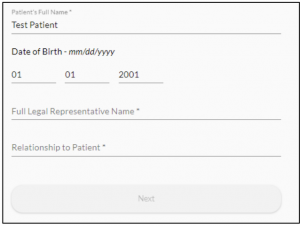
7. Allow Camera Access
Allow access to your
microphone and camera. Please note that allowing access is only temporary while you are on the OTTO website.
The visit will never be recorded.
Click Join Visit
NOTE: You will not be able to join the visit more than 10 minutes before your appointment time.
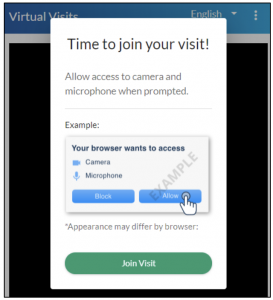
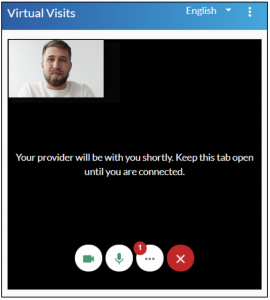
Connection Guide
Internet and WIFI
• We recommend using a secure and private internet connection (or cellular service on your mobile device). If you are in a corporate office, firewalls often block the video connection. Turn off WiFi and refresh your page on a cellular device, or try another secure WiFi network on your computer.
To Join Visit
• Patients join via emailed or texted link
• No app needed
Audio and Video
• Device must have front-facing camera
• Allow browser access to camera and microphone
• Earphones must have a microphone
• Turn device volume up
Need help?
• Visit the tech support page connect.ottohealth.com/video/test.
• Run a quick test prior to your Virtual Visit at ottohealth.com/techsupport.
Device Guide
Computer/Laptop
• Please note: Internet Explorer and Microsoft Edge are NOT supported.
Supported browsers:
Google Chrome

Firefox

Safari
Android
Supported browsers:
Google Chrome
iPhone/iPad
• Update your device to the most recent operating system (version 11 or later).
Supported browsers:

Safari
Questions?
If you have questions regarding your health care needs, payment or scheduling, please contact your provider’s office directly.
NEVHC is a Health Center Program grantee under 42 U.S.C. 254b, and a deemed Public Health Service employee under 42 U.S.C. 233(g)-(n) with respect to certain health or health-related claims, including medical malpractice claims, for itself and its covered individuals.
About Us
- Mission
- Community
- Health Centers
- Providers
- Enrollment
Social Media
Mission Statement
Corporate
1172 N. Maclay Avenue
San Fernando, CA 91340
(818) 898-1388
About US
Northeast Valley Health Corporation was incorporated in 1971 by a group of San Fernando Valley civic leaders who envisioned establishing a healthcare system that catered to the medical needs of the local community. They opened San Fernando Health Center in 1973 and celebrated its dedication with the late U.S. Senator Ted. Kennedy. Today, NEVHC has grown to 14 health centers in the San Fernando and Santa Clarita valleys and continue to serve the uninsured and the medically underserved patients with limited financial resources. Nearly 70,000 patients receive medical, dental and behavioral health care at our health centers every year. NEVHC, one of the nation’s largest community health centers, is a nonprofit Joint Commission accredited Federally Qualified Health Center (FQHC).
NEVHC is a Health Center Program grantee under 42 U.S.C. 254b, and a deemed Public Health Service employee under 42 U.S.C. 233(g)-(n) with respect to certain health or health-related claims, including medical malpractice claims, for itself and its covered individuals.
A Joint Commission Accredited Organization

Health Center Quality Leader
Health Centers
Canoga Park Health Center
L.A. Mission College Student Health Center
Maclay Health Center for Children
Newhall Health Center
Pacoima Health Center
Pacoima Women’s Health Center
San Fernando Health Center
Santa Clarita Health Center
Sun Valley Health Center
Teen Health Center at San Fernando High School
Transitions to Wellness & Homeless Mobile Unit
Valencia Health Center
Van Nuys Adult Health Center
Van Nuys Pediatric Health & WIC Center[:es]Adult Health
San Fernando Valley 818-270-9777
Santa Clarita Valley 661-705-2040
Dental Health 818-270-9555
Children’s Health
818-361–7541 or 800-313-4942
Women’s Health
818-361–7541 or 800-313-4942
School-Based Health Centers
Charles Maclay Middle School 818-897-2193
San Fernando High School 818-365-7517
Los Angeles Mission College 818-362-6182
Homeless
HIV Division
818-988-6335
STI Testing
818-988-6335
Corporate Office Hours
Monday: 8:30 am - 5:00 pm
Tuesday: 8:30 am - 5:00 pm
Wednesday: 8:30 am - 5:00 pm
Thursday: 8:30 am - 5:00 pm
Friday: 8:30 am - 5:00 pm
Saturday: Closed
Sunday: Closed